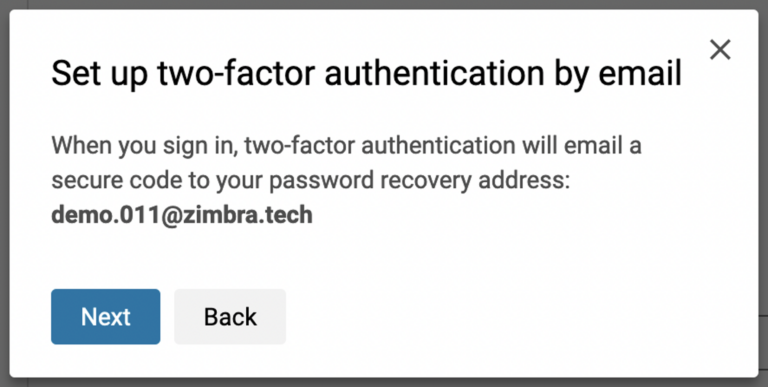Set up 2FA by email
Since Zimbra 10.1 you can enable 2FA with email. You will need:
- Access to your Zimbra account webmail
- A second email address
Here are the steps to enable 2FA with Email:
In Modern Web Zimbra webmail:
-
In Zimbra webmail, click the gear menu.
-
Choose Settings > Accounts.
-
Select your account and click the “Set up this method” button next to “By email to password recovery address”.
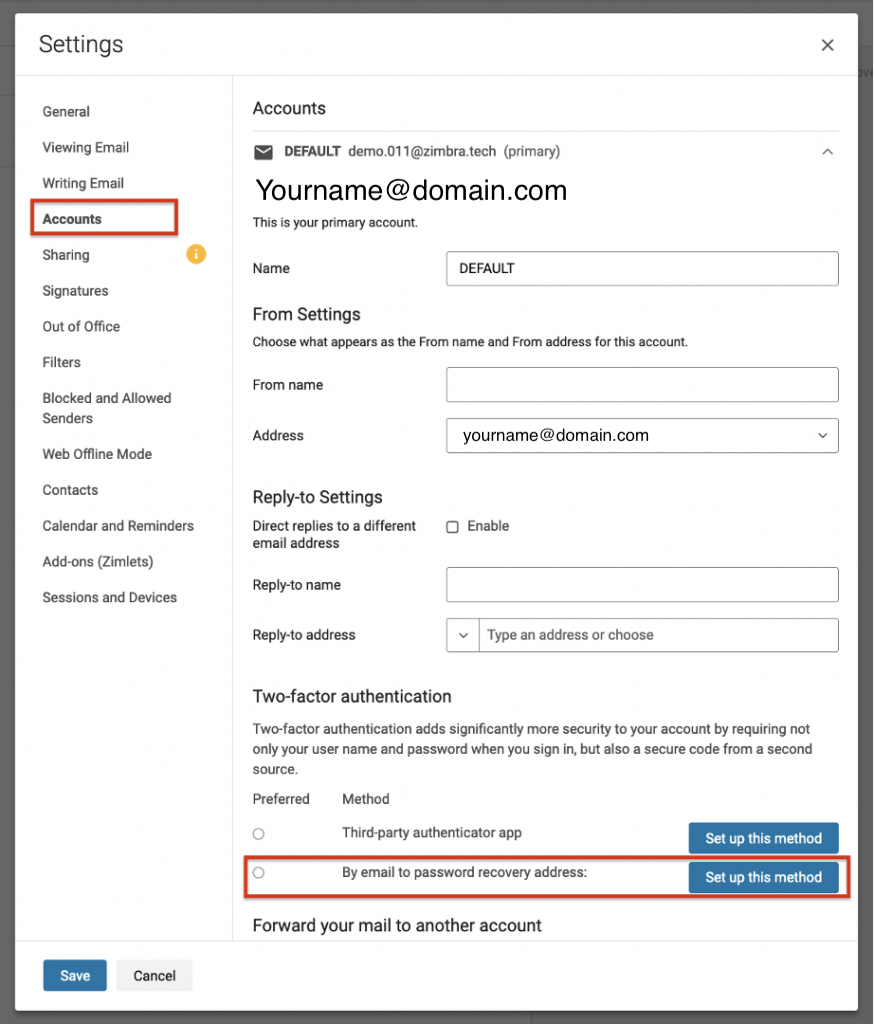
- Enter your other email address to which a verification code will be sent. *
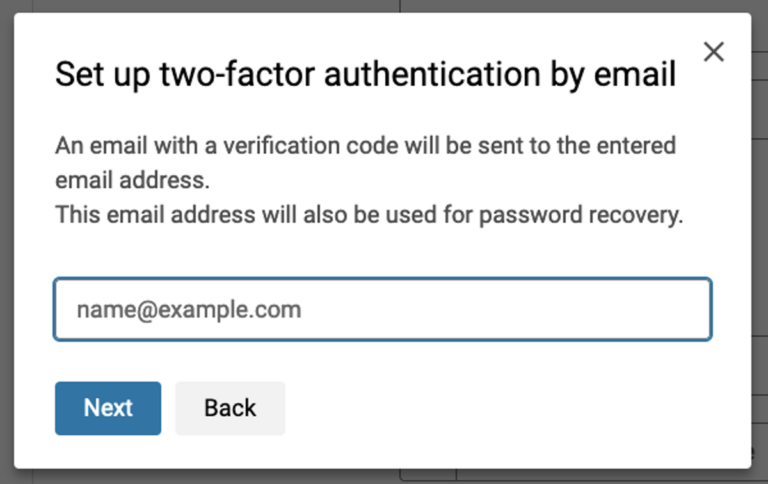
-
Enter your HIS Zimbra email account password.
-
You will receive a verification code at the other email address.
-
Check mail at the other address: Enter the verification code. Click Verify to complete 2FA setup.
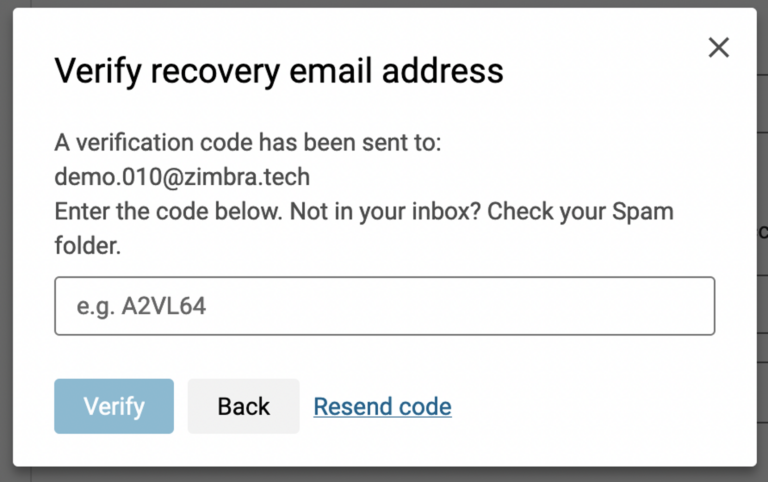
If you do not receive the verification code, click “Resend code”.
- Success. You enabled 2FA via email for your Zimbra account!
- If you had already set a recovery email address, you will see a different dialogue window at Step 4 instead of the usual prompt for the second email address.