Zimbra 10 Modern and Classic Web Clients
Available in October 2025:
How to Switch from the Classic to the Modern Web Client
Switching to the Modern Web Client is easy:
- Log in to your Zimbra account using the Classic Web Client.
- Click on your name in the upper right corner of the screen.
- Select the option to switch to the Modern Web Client.
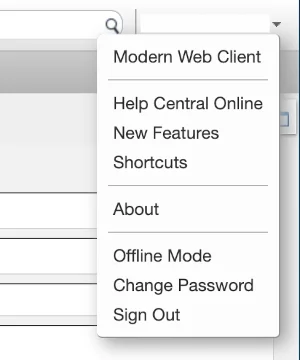
The first time you switch, you might see a warning about navigating away from the page. Click "Leave" to proceed.
Note: If the Modern Web Client doesn’t load correctly at first, it might be due to browser caching. Simply retry, and it should work fine after one or two attempts.
** Switching Back to the Classic Web Client**
If you prefer the familiar look of the Classic Web App, you can switch back at any time:
- While in the Modern Web Client, click the gear symbol in the upper right corner.
- Choose the option to return to the Classic Web Client.
You can also switch between the two interfaces in the Preferences tab of the Classic Web Client or the Settings menu in the Modern version