Updating email password in iOS (iPhone, iPad)
Once you have reset your email password using webmail, you need to enter the new password on all the devices you use for checking mail.
**Before updating your email app, make sure the password you have works to login to your email account via webmail.
**
Once you have verified the password works, on your iPhone/iPad:
- Tap the Settings icon. (or ask Siri to open Settings).
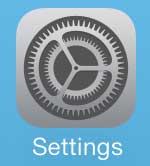
- Scroll down a page or two and tap on Mail or Apps > Mail (on older phones "Mail, Contacts, Calendars").
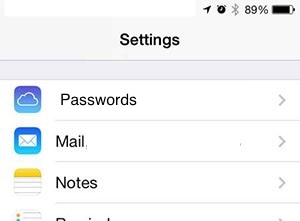
- Tap on Accounts
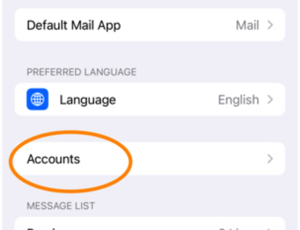
-
Select the email account for which you want to change the password.
-
Tap the Account Settings. You will see 2 places for the password: One for Incoming Mail Server, One for Outgoing Mail Server.
Update the password in both places:
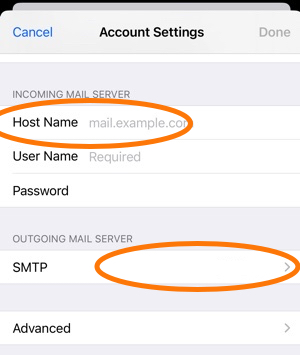
- Incoming Mail Server: Tap the inside the Password field.
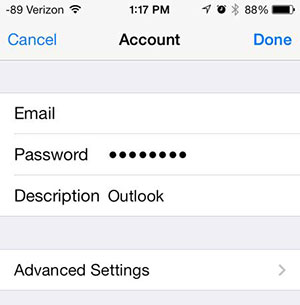
- Delete the current password dots, type the new password carefully.
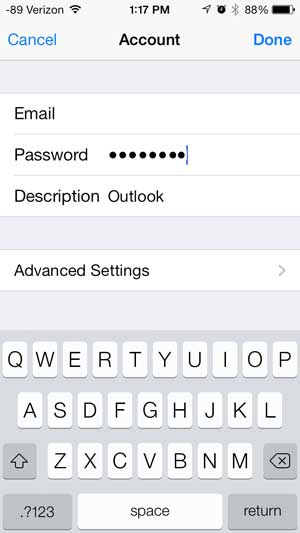
-
Outgoing Mail Server: Tap on SMTP, then Primary server.
-
Delete the current password dots, type the new password carefully.
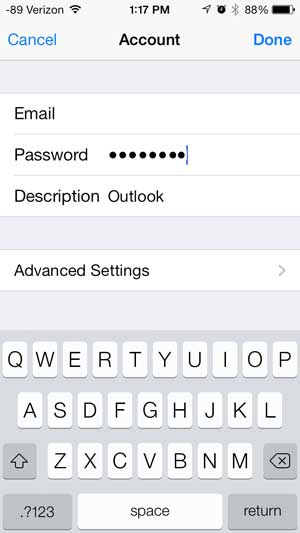
- Tap the Done button.
The app will now verify the password information entered, once it is verified you will be able to access your email.
If the app it can't verify the password, there may be a typo: Check you have the correct password be login to webmail, then redo the process and re-type the password carefully.