Using a temporary password to select a new one on Zimbra accounts
This HIS-provided temporary password will only allow access to https://webmail.his.com to select a new email password.
Here is how to reset your email password using this temporary password:
1- Pick a new password. The new password must have at least:
8 characters
1 upper case letter
1 lower case letter
1 punctuation symbol (.,-:;)
Do not re-use old passwords, passwords that you use on other accounts or passwords that spell out dictionary words or part of the username.
Make a good note of the new password as you will need to re-enter it on all computers/devices you check your email from.
2- login to https://webmail.his.com
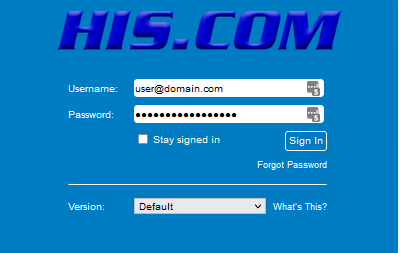
Using
- Username: enter your email address
- Password: Enter the temporary password listed above
- Click on Login
3- You will immediately be prompted to reset your password.
Ignore the yellow banner saying your password is not valid anymore.
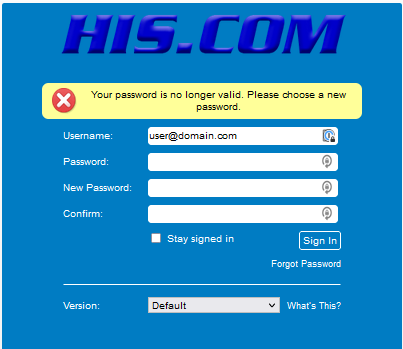
On the new login page, use:
- Username: enter your email address: XXX@his.com
- Password: re-enter the temporary password listed above
- New Password: Enter the new password
- Confirm: re-enter your new password
- Check on "Remember me" if you want your computer to save this information for login to webmail.
- Click on Login to make the change the password
That is it for selecting a new password.
4- Now use the new password on your existing account or to setup email account in your email apps.
Feel free to call our 24/7 Phone Support: 301-255-0500 option #2, then
Option #1:Email tech. support